Document E-signature and Encryption Services FAQs
-
-
1. Is the Document D-signature service free or charged? Why using ‘Document Signing’ service must complete identity validation?
+The PDF Document D-signature service provided by MeSign App is a paid service. Since MeSign Document D-signature service automatically configures Adobe global trusted PDF signing certificates for digitally signed documents, and according to Adobe requirements, users’ identity must be validated before issuing Adobe trusted PDF signing certificate, this is why users have to complete the identity validation when purchasing the Document D-signature services. After finishing the validation, MeSign App will automatically configure a corresponding validation levels of Adobe trusted PDF signing certificate used for Document D-signature. MeSign Document D-signature service allows users to digitally sign PDF documents for free with unlimited documents signing, all signed documents are Adobe trusted globally and have legal effect globally.
-
2. What are the differences between the Document D-signature services provided by MeSign App and the digital signature function in Adobe Reader?
+MeSign App implements Document D-signature in full accordance with signature standards set by Adobe and other relevant international standards. MeSign App provides the same Document D-signature service as the digital signature function provided by Adobe Reader. Click here to download the signed sample file of the two signing tools to compare the various signature parameters. The only difference is that if users need to use the digital signature function in the "Manage tools" of Adobe Reader, user must first purchase a MeSign PDF signing certificate, which is stored in the user's USB Token, but MeSign App implements the automatic configuration of the PDF signing certificate, the signature certificate is called on demand in the MeSign cloud key management system.
e-Seal UI Comparisons for the main signing parameters and signature validation Comparisons for the main signing parameters and signature validation Adobe Reader Digital Signature 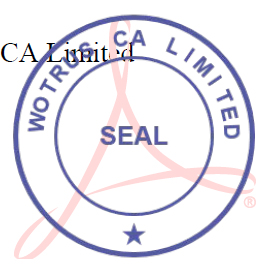
Signature Validation Information 
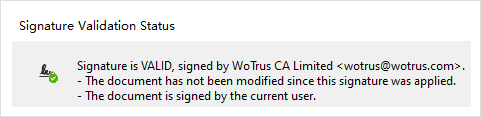
Adobe Reader Digital Signature 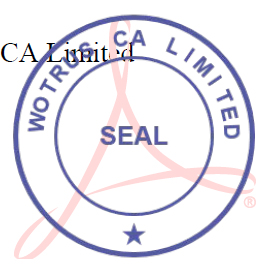
Timestamp Information 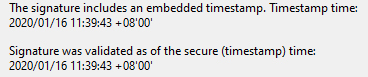
Adobe Reader Digital Signature 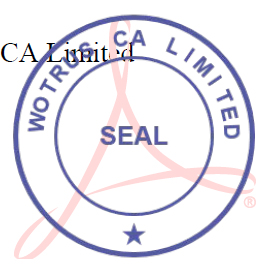
Signature Long Term Validated (LTV) 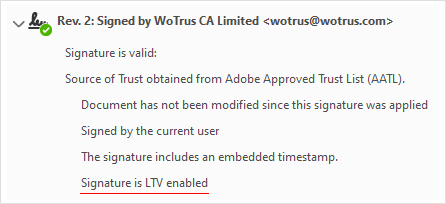
MeSign App Digital Signature 
Signature Validation Information 
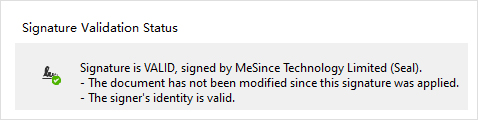
MeSign App Digital Signature 
Timestamp Information 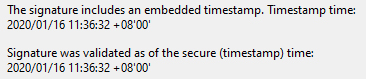
MeSign App Digital Signature 
Signature Long Term Validated (LTV) 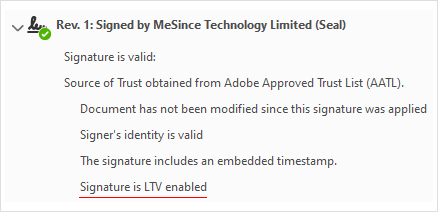
-
3. What are the differences between Approval Signature and Certifying Signature? What application scenarios are they used for?
+Approval Signature means that the user digitally signs the document with his/her own signing certificate, indicating that the user agreed to all the contents in this document and agreed to sign it. This is generally used for contract signing, which has same legal effect to paper-based handwritten signatures. Adobe Reader will automatically validate the digital signature information when opening this Approval Signature signed PDF document. If the validation is passed, it will display "Signed and all signatures are valid". If the validation fails, or the signing certificate is not trusted, it will display "At least one signature has problem". As shown in the figure below, click here to download the sample file signed by the Approval Signature method.
 or
or 
Certifying Signature means that the user digitally signs the document with his/her own signing certificate, indicating that the user (document publisher or author) certifies or proves that the document is indeed issued and signed by themselves or the organization. The signature has same legal effect to paper-based handwritten signatures. Therefore, it is generally used for organizations or individuals to sign the issued documents or certification certificates and certification documents. Adobe Reader will automatically validate the digital signature information when opening the Certifying Signature signed PDF document. If the validation is passed, the identity information of the certified signer will be displayed to facilitate readers to identify the identity of the document publisher at the top row. If the validation fails, or the signing certificate is not trusted, then display "At least one signature has a problem". As shown in the figure below, click here to download the sample file signed by the Certifying Signature method.

-
4. What does it mean to choose to lock the document when signing the document? How to achieve twice signing with e-signatures on the same document?
+When signing a document using the Document D-signature function in the MeSign App, the user can choose to select the default option to not lock the document, so that the signed document will not be locked. If it is locked, the document is not allowed to be signed again. The Document D-signature of the MeSign App uses the certifying signature method, so that the Adobe Reader will display the identity information of the signer on the top row. If the user needs to add a second digital signature, user must choose not to lock the document.
-
5. How to integrate MeSign Services into the business management system to realize the automatic batch signing for various documents?
+We provide two ways of integration. One way is for the organizations to program to call E-sign API to implement the internal management system integration or APP integration. If you don’t have the capabilities in PDF programming, you can purchase the MeSign e-Signature System to complete the task of the digital signature. Both methods require to purchase the E-sign API call times.
-
If you cannot find the answer to your questions, welcome to submit your questions online, we will reply to you as soon as possible.